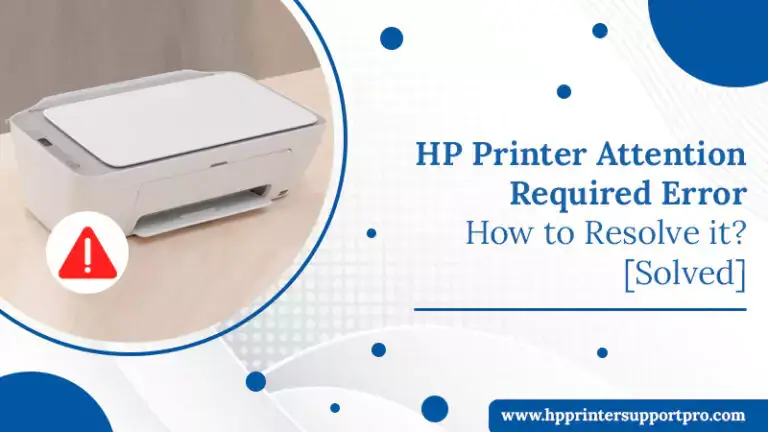HP printers do their job quite effectively. However, sometimes they throw certain errors that leave their users bewildered. A widespread one in them is the HP printer attention required error. People who report this say that their hp printer won’t print.
In their status queue, a message, ‘Attention required’ comes up. The problem doesn’t resolve even after running the troubleshooter
. To make matters worse, the wireless status reports also come up with no errors.
This inevitably causes frustration, as you cannot print from your computer. Moreover, nowhere can the user gets any hint about the nature of the problem. Relax, if you are facing the same issue, we’ve got some effective resolutions for you to try.
What Happens if the Error HP Printer Attention Required Occurs
When you face the attention-required error in a hp printer, it essentially indicates a problem in the settings of your device. The error also signals that you need to modify the configuration in order to clear the message. If you own HP printer LaserJet, Deskjet, or Office jet models, you may not be able to print if you don’t troubleshoot the error.
Initial Steps for Troubleshooting HP Printer Attention Required Error
There are some simple measures you can employ to address HP attention required error. Carry out the series of instructions mentioned below.
- Switch on your system.
- Now, on your keyboard, hit the ‘Windows’ button.
- In the search box of your system, input ‘Printer.’ Now, click on its result.
- On your system’s screen, a series of options will show up.
- Here, you need to tap on ‘Find and Fix Problems.’
- You’ll now see another list appearing.
- Click ‘Advanced’ to continue further.
- After that, select the ‘Automatically apply repairs’ option.
- After you tap this option, click on ‘Run as Admin.’
- Next, tap the ‘Next’ option and choose the printer’s name on which you wish to fix the error.
- Confirm to let the troubleshooting run on your Windows system.
- Now, carry out a test print and find if the problem has been resolved.
Key Fixes for HP Printer Attention Required Error on Windows 11
You have various workarounds to eliminate this issue. Keep reading to know the different methods for effectively clearing this error message.
Modify the Start-up Type in Print Spooler
Start by modifying the Start-up Type. Change it to automatic in the window of Print Spooler Properties. Here are the points to adhere to.
- Navigate to the Windows’ Search’ menu. Once it opens, input ‘services.’
- Now, tap on its result.
- The ‘Services’ window will open.
- Locate the ‘Print Spooler’ service and right-tap on it.
- Choose the option of ‘Properties’.
- Modify the ‘Start-up Type’ to ‘Disabled.’ Then press ‘Apply. Close the Services window.
- Now, navigate to Local Disk (C:).
- Click it and choose ‘Windows.’
- From there, double-tap ‘System32.’
- Now, tap ‘Spool.’
- Click ‘Printers’, and in the pop-up box that comes up, tap ‘Continue’ to permanently access the folder.
- Go to the ‘Print Spooler Properties’ window and change the ‘Start-up Type’ to ‘Automatic.’ Then, hit ‘Apply’ followed by ‘OK.’
- Go to the Services window again and tap the ‘Restart this service’ option.
Restart your system and printer
This is one of the simplest techniques to fix the printer attention required HP error. However, keep in mind that this technique will tend to get a little manual. It’s because you will need to restart both your system and the HP printing machine every time you want to use it.
If you are ready to try it, just restart your system and printer when it shows this error. Most probably, the error will resolve through this action. You can then carry out the printing.
Assign a manual IP to your HP printer
Are you still struggling to resolve the attention required HP printer error? Try assigning a manual IP address to your printer.
- Get the IP address of your printing device. Simply touch the wireless icon on the ‘Control Panel’ of your printer to get it.
- Input that IP address on the browser and get the printer EWS page.
- Head over to the ‘Network’ tab and tap ‘Wireless (802.11).’
- Next, click ‘Network Address (IPv4).
- Hit the ‘Manual IP’ radio button.
- Now tap ‘Suggest a manual IP address’ to assign a manual IP address to the HP printer.
- Tap the ‘Manual DNS Server’ radio button.
- Below the ‘Manual Preferred’ type, input 8.8.8.8.
- Below ‘Manual Alternate’ enter 8.8.4.4.
Reinstall your HP printer
This step follows the previous one. Reinstall your printer by following these steps.
- Firstly, take away the USB cable.
- Now head over to the ‘Control Panel’ followed by ‘Programs and Feature.’
- Uninstall all HP PSC printer entries.
- Now restart your system.
- Download your printer drivers by going to the official HP website.
- Select ‘Wireless’ in the connection window and finish the setup by following the on-screen directions.
Fix HP attention required printer error in HP4630
HP4630 printer users can fix this problem by power-resetting their printer. To know how to fix the HP printer attention required error in your device, follow these steps.
- Switch on your printer and take away the power cord.
- Now, unplug the cord from its electrical outlet.
- Wait for a period of approximately 15 to 30 seconds.
- Now, put the power cord back into its outlet.
- Relink the cord to the unit’s rear.
- Allow the printer to switch on its own.
- If it doesn’t turn on, hit the Power button.
- Create a black and white copy from the printer’s paper. Then, make a color copy.
- Now you can take the results on the copy to a printer technical support expert. They will identify whether it’s a hardware or a software issue.
Fix the attention required error in HP Office jet 5740
If you are troubled with this error on your HP Office jet 5740 printer, you must try to install the firmware updates. The HP Smart App will let you install it and fix this error.
- Launch the HP Smart App and sign into it.
- You can download the app from 123.hp.com.
- Create an account if you’re a first-time user.
- Now choose the name of your printer on the app home screen.
- Opt for ‘Advanced Settings’ below ‘Advanced.’
- Now select ‘Web Services. This option can also be ‘Tools.’
- Tap ‘Printer Updates’ and then tap ‘Check Now.’
- The firmware updates will be downloaded and installed on your printing device. You won’t see this error message again.
Resolve the printer attention required problem on HP LaserJet 1606dn
Many people report that even after adding the printer and seeing the ready status, they find it difficult to print, and the HP printer attention required error pops up. This issue can be resolved with the following solution.
- Firstly, find the port assigned to your LaserJet printer.
- After that, go to ‘Devices and printers.’
- Now, right-tap your printer followed by left-clicking ‘Printer Properties.’
- Go to the ‘Ports’ tab.
- If you find your printer selection on the WSD port, create a new port by tapping the ‘Add Port’ button.
- There might be one already on the list for TCP/IP for your printer model. If you find it, choose it and apply the settings.
- Now uncheck the SNMP status enabled from the ‘Ports’ tab.
- Tap ‘OK’ and ‘Apply.’
- Print again. You won’t find this error.
Summing up
It’s usual to get a little panicked when you see error messages like HP Printer Attention Required. But you can fix the settings of your printer and get rid of it. Users of different HP printer models can use these measures and be sure of getting the desired results. But if you don’t find any of the resolutions helpful, feel free to call HP printer technical support services.