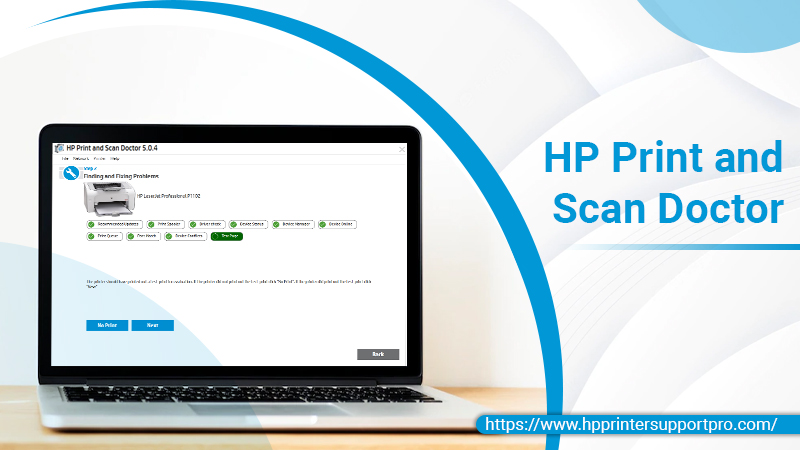The HP Print and Scan Doctor is a robust free utility for Windows 7 and later users. It helps you fix various scanning and printing issues. This intuitively-designed program enables all printer users to fix their problems with ease. Besides printing and scanning issues, you can also fix connectivity errors.
This utility also helps troubleshoot firewall issues. The program is available for Mac users by the name Diagnose & Fix. You can quickly download the program through the official HP website. After that, just run it on your system and let it fix your concern. Find out more details about this handy utility below.
What Is the Print and Scan Doctor by HP
The HP Print and Scan Doctor is an effective utility by Hewlett-Packard that diagnoses and fixes printing issues. It is troubleshooting software for the HP brand of printers that fixes problems and keeps your machine up and running.
The program provides solutions in a stepwise manner to resolve various errors. It has different features to solve various printing and scanning problems. If your HP Printer is Offline or print jobs are stuck in a queue, you can fix it with this program.
Also, if your HP printer does not respond or there is any other issue, then also HP Scan Doctor will help you.
Here are some major features of this troubleshooting software.
- Users can check their supply levels and cartridge data through HP’s Print and Scan Doctor.
- You can find more information about your printer, like its serial number and warranty status.
- Get information about your printer network connection.
- Resolve firewall problems
- View ePrint information and then take out a claim code printout.
How to Perform HP Print and Scan Doctor Download for Windows and Mac
You can download HP Print and Scan Doctor for Mac and Windows through these steps.
- Go to the support page on the official HP website and find the Print and Scan Doctor tool. Alternatively, click on this link to directly access this page for HP Print and Scan Doctor download.
- The software file will get downloaded in the HPPSdr.exe format. You can find it in the ‘Downloads’ section on your PC.
- Open the file by clicking on it.
- After that, tap ‘Start’ and select your HP Printer.
- If you cannot find your printer on the list, power on the device. After that, tap ‘Retry.’
- In case of a connection issue, adhere to the guidelines that the program provides.
- Now, choose the ‘Fix Scanning’ or the ‘Fix Printing’ option according to your needs.
- The program will detect the problem and take the necessary actions to fix it. It will display its results in the form of icons.
Here’s what each of these icons indicates:
- A green circle with a checkmark implies that your printing device has passed.
- A blue circle with a wrench indicates that the issue was detected and resolved.
- A yellow triangle with an exclamation mark implies that your device failed the test. The software has skipped the issue.
- A red X inside a circle means that your HP printer has an issue. In this case, you must adhere to the guidelines that the program provides to resolve the issue.
Resolve Issues Using HP Print and Scan Doctor
If you find your HP Printer Offline or in a loaded print queue, use the Print and Scan utility. Besides this, use this tool when your printer doesn’t print, or there is any other glitch. Here’s the process to follow.
- Use the process given above to download and install the Print and Scan utility.
- Run the program by tapping the HPPSdr.exe file on your system.
- Tap ‘Start’ in the program and choose your printer.
- If you see the prompt to enable printer updates, tap ‘Yes.’
- You will also see a prompt to configure your printer as a default device.
- Here also, tap ‘Yes.’The utility will detect the cause of the offline error and fix it.
- If you are facing another printing problem, tap the ‘Fix printing’ option.
Which Scanning Issues Can the HP Print and Scan Doctor Fix
The Print and Scan Doctor utility can troubleshoot various scanning issues. Here is a list of the scanning error messages and problems you can resolve using it.
- Error while communicating with the imaging device from HP.
- Error while communicating with the HP Scanner.
- Fix problems when your scanner cannot detect the computer.
- The system is not found an error.
- Unsuccessful scans
- The scanner is not found, and the scanner’s unreachable errors
- Failure to initialize the scanner.
- Unavailability of the scan to the computer
- The scan-to-computer function is not activating.
Here are the steps to fix these scanning issues with the utility.
- Download the Print and Scan Doctor and install it through the method described above.
- Run the HPPSdr.exe file from its location on your system.
- In the Print and Scan Doctor utility, tap ‘Start’ and select your scanning device.
- Tap the ‘Fix scanning’ option.
Advanced Troubleshooting Functionalities of HP Print and Scan Doctor
The HP Print and Scan Doctor comes with many advanced functionalities that make it capable enough to fix various problems. Here are some worth-mentioning features.
- Installation of printer software updates – This utility helps with examining and installing the current software updates for your printer.
- Modification of printer configuration – The program enables you to change printer settings. This includes paper quality, size, and the default printer.
- Cleaning and maintenance of the printer – There are various built-in printer maintenance functionalities in this utility. For example, the printhead cleaning function in the tool enhances the output’s quality. It also extends the printer’s lifespan.
Concluding Words
The HP Print and Scan Doctor is a helpful tool to get past various internal printer problems. Users of every model of HP printer can use it to fix printing and scanning issues. Contact a printer tech expert if you want to learn more about it.