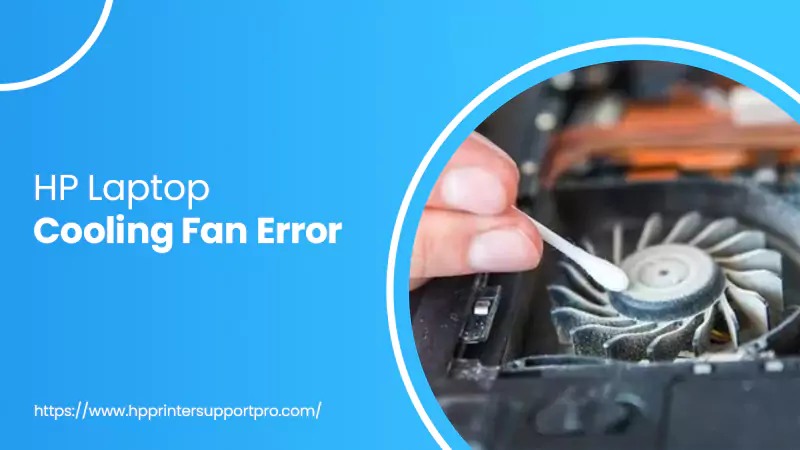When you start your HP Laptop to operate, but unfortunately finding the system fan spinning faster and also become lauder. After confronting HP Laptop Cooling Fan Error, the following error messages might be displayed on the screen:
- The system has noticed that a cooling fan is not working well
- The operation won’t recommend and can cause impulsive behaviour that could result suddenly system shutdown, data loss or possible system damage. The system will shut down in 15 seconds. If you don’t want to shut down your system automatically and want continue operation, then you have to press the Enter key right away
- System Fan (90b)
- System Fan (90f). This error notifies that some problem related to the heat removal system arises
Sometimes, the dust aired inside the cooling fan in your laptop and thus having HP Laptop Cooling Fan Error. Don’t feel blue! If your, HP Laptop Cooling Fan Not Working correctly as expected as this blog-post is going to guide you to annihilate this problem from the root in a pinch.
Required Steps to Fix HP Laptop Cooling Fan Error
Solution 1: Clean Dust From Exterior Outlets
- The very first step you have to perform is, press “Enter” from your keyboard to eliminate the error message that pops-up on your computer screen and allow the system to boot to Windows Desktop
- Next step you should do is to shut down your PC, and then examine the exterior vents to check the dust. Clean immediately with a smooth cloth to remove dust particles by blowing air through the vent openings. Dust can be stored inside the outlet and around internal cooling components, so clear it out completely to reduce the heat
- After getting rid of the dust properly, turn your PC ON
If the HP Laptop Cooling Fan Error yet persists, continue with next solution.
Solution 2: Perform a Hard Reset
The next possible solution for such error is to perform a hard reset. Performing a hard reset can reset recorded thermal values in memory and permit you to access your system again frequently. Although, this will help you only for a short time to access the laptop, so save all important files before availing this service.
Solution 3: Updating The BIOS
Updating the BIOS might help you out in preventing this error from occurring. So, let’s try it out with the help of below noted steps:
- First, you have to search for Windows Device Manager on your PC and then open it
- Now, expand Firmware
- Place a double-click on System Firmware
- And then choose the “Driver” tab
- Tap “Update Driver”
- Click on the option “Search automatically for updated driver software”
- And then wait for the update to download and follow the instructions accordingly
Solution 4: Replace The System Fan If Necessary
If none of the above solutions helping you out in terminating HP Laptop Cooling Fan Not Working problem, then take the laptop for service to clean internal components and replace the system fan if required. When servicing your laptop make sure the following items:
- Remove dust throughout from all internal cooling components
- Ensure that wires from the system and CPU fans are securely connected to the motherboard
- Make sure the system fan blades spin correctly, and the fan is not producing loud voice. If fan yet not working correctly, replace it
- Remove old thermal compound from integrated circuits and heat sinks and replace with new thermal compound
Obtain HP Support From Top-Most Technicians For One-Stop Remedy
These are some proficient ways you should walk through to resolve HP Laptop Cooling Fan Error hands-freely on your own. However, there can be various other related issues which are not easy to sort out. In that condition, taking Expert’s advice is necessary. So, if you want to have a trouble-free servicing for your HP laptop, then make a direct contact to HP Support team via calling on helpline number. The tech-specialists make sure that your system is restored on time with perfection.